 |
| Uninstall system apps android without root |
Nowadays almost all Android smartphones come with a custom skin. Due to its custom UI, we can find a lot of third-party apps commonly known as bloatware. For this reason, uninstall system apps without root are one of the difficult and challenging tasks for many smartphone users. Here we are to know how to remove bloatware android in different possible methods.
To remove bloatware android without root is quite a hard task because of its the technical part. Also, we have got the smartphone company to provides such apps as pre-installed to get money for the app developer. It’s just like a paid promotion received by the smartphone company from the app developers.
Okay, if you are getting worried and feeling irritating experience in your daily life with a lot of pre-installed and bloatware that is useless then I am with you. Similarly, I have got such apps that are just making no sense to our smartphones but only consumes our RAM that downs the performance.
How to Remove Bloatware Android?
Mainly we have got 2 options to uninstall system apps. At first, the non-root method and another is the root method. To give your risk-free tutorial here we have guided you on how to remove system apps without root.
Nowadays, the latest smartphones have promised to give the direct features to uninstall system apps android without root. The Xiaomi MIUI 12.5 is that UI where we can uninstall some system apps easily. Still, it’s not applicable for other and all UI.
Okay, let’s check the effective tutorial on how to remove Bloatware Android,
Method 1: Remove System Apps Without Root (Samsung, Oppo, and Vivo)
Although disabling the apps is one of the options to remove system apps without root we can’t able to disable the majority of the system apps due to the restrictions done by the manufacturer.
So, the effective method that I got to remove Vivo bloatware, remove Oppo bloatware, and delete Samsung bloatware is using the ADB method. The ADB uninstall system app method works 100% for every smartphone.
Here I am giving this tutorial for the Oppo, Vivo, and Samsung Devices Only. For other devices, the steps may be quite different. So, I suggest you not go for this tutorial on other devices.
Requirements for ADB Uninstall System App Method
PC or Laptop Running on any Windows, Linux, or macOS
Suitable USB Cable
ADB Program as per your PC OS
USB Driver as per your Smartphone Company (Like, Vivo Driver for Vivo)
Works on: Oppo, Vivo, and Samsung
Steps I -Downloading ADB, Enabling the USB Debugging
- Install the USB Driver on your Laptop or PC. You can install the USB Driver on your PC as per the smartphone you are using. If your target to remove Oppo bloatware then you have to download and install the Oppo Driver.
- Download ADB Driver on your PC. Simply Download the ADB Zip file, extract it.
- Enable the Developer option on your Phone. You have to enable the USB Debugging Settings in your phone (Oppo, Vivo, and Samsung). For this, you to the Settings>About Phone/ Device>Build Number. You have to tap 7 times continuously until it shows the message “Developer options have been enabled”.
- Enable the USB Debugging Option. Go to the About Phone and enable the USB Debugging option.
DOWNLOAD ADB
Steps II - Connecting the Phones via ADB on PC
- Connect your (Oppo, Vivo, or Samsung) phone with the PC. You have to connect your phones via USB cable to the PC.
- Change the connection mode to the File Transfer (MTP) from the pop-up show at your smartphone screen suddenly after connecting.
- Go to the folder on your PC where you have extracted the ADB Files. Hold the Shift Key and do a right-click anywhere over the screen. You will get a new option to choose from. So, click on “Open PowerShell Window Here”. In terms of macOS, you have to open the Terminal.
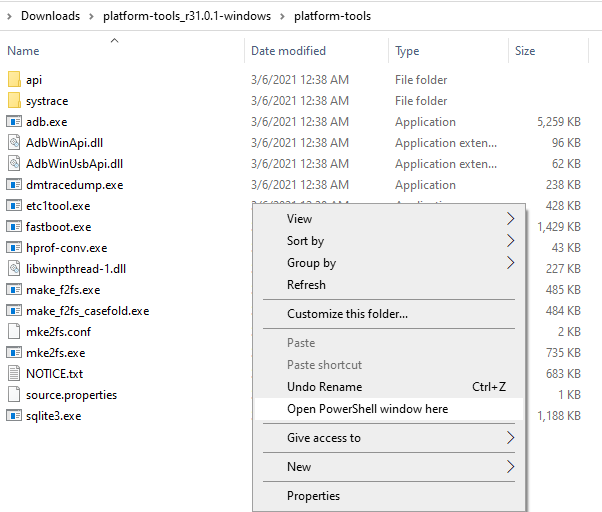
At first press Shift key and then right-click on anywhere on the screen - Type the command “adb devices” on the PowerShell window.
This method helps in connecting your device to the PC in PowerShell. After doing these steps the PowerShell will show the serial number o your phone, the status of the connection, etc.
If the PowerShell doesn’t show your phone’s serial number and other information then you have to make sure you have turned on the USB Debugging settings on your phone. If not, follow Steps -II Again.
Steps III - ADB Uninstall System App
- Type “adb shell” on the PowerShell. This will take you to the ADB Shell option.
- Now to remove bloatware android you have to type or copy the command as per the apps.
Command formulae, pm uninstall -k –user 0 <package name of the app>
For Example, if you are willing to remove the Music App from your Oppo Device then it must have to find out the Package Name of that App. The package name of the Oppo Music App is “com.oppo.music”
So, to remove the oppo music app you have to type or enter “pm uninstall -k –user 0 com.oppo.music”
Here We have Mentioned the Commands to Remove Bloatware Android based on Oppo, Vivo, and Samsung Smartphones.
To uninstall system apps without root on Android Smartphones will definitely possible if you follow this command carefully. Check this,
1. Commands to Remove Bloatware on Oppo
Music App: pm uninstall -k –user 0 com.oppo.music
Compass: pm uninstall -k –user 0 com.coloros.compass2
Photos App: pm uninstall -k –user 0 com.coloros.compass2
Video App: pm uninstall -k –user 0 com.coloros.video
ThemeStore: pm uninstall -k –user 0 com.nearme.themestore
Clone App: pm uninstall -k –user 0 com.coloros.oppomultiapp
Browser: pm uninstall -k –user 0 com.nearme.browser
Roaming App: pm uninstall -k –user 0 com.redteamobile.roaming.deamon
Weather:
pm uninstall –k ––user 0 com.coloros.weather.service
pm uninstall –k ––user 0 com.coloros.weather2
Facebook App and Services:
pm uninstall –k ––user 0 com.facebook.appmanager
pm uninstall –k ––user 0 com.facebook.services
pm uninstall –k ––user 0 com.facebook.system
Google Apps
Gmail: pm uninstall –k ––user 0 com.google.android.gm
Duo: pm uninstall -k –user 0 com.google.android.apps.tachyon
Calendar: pm uninstall –k ––user 0 com.google.android.calendar
Drive: pm uninstall –k ––user 0 com.google.android.apps.docs
Keep: pm uninstall –k ––user 0 com.google.android.keep
Google Maps: pm uninstall –k ––user 0 com.google.android.apps.maps
Talkback: pm uninstall –k ––user 0 com.google.android.marvin.talkback
Youtube: pm uninstall –k ––user 0 com.google.android.youtube
All the app package name is collected from the app's settings of Oppo device. If you think there is a mistake then you can check out the process to find the package name of the app's tutorial mentioned below.
2. Commands to Remove Vivo Bloatware
Music: pm uninstall -k –user 0 com.android.bbkmusic
iManager: pm uninstall -k –user 0 com.iqoo.secure
Vivo Browser: pm uninstall -k –user 0 com.vivo.browser
App Store: pm uninstall -k –user 0 com.vivo.appstore
EasyShare: pm uninstall -k –user 0 com.vivo.easyshare
Vivo Website Shortcut: pm uninstall -k –user 0 com.vivo.website
Vivo Email: pm uninstall -k –user 0 com.vivo.email
Vivo Tips: pm uninstall -k –user 0 com.vivo.tips
Vivo Cloud: pm uninstall -k –user 0 com.bbk.cloud
Google Apps
Gmail: pm uninstall –k ––user 0 com.google.android.gm
Duo: pm uninstall -k –user 0 com.google.android.apps.tachyon
Calendar: pm uninstall –k ––user 0 com.google.android.calendar
Drive: pm uninstall –k ––user 0 com.google.android.apps.docs
Keep: pm uninstall –k ––user 0 com.google.android.keep
Google Maps: pm uninstall –k ––user 0 com.google.android.apps.maps
Talkback: pm uninstall –k ––user 0 com.google.android.marvin.talkback
Youtube: pm uninstall –k ––user 0 com.google.android.youtube
3. Commands to Delete Samsung Bloatware
Samsung Dex
pm uninstall -k –user 0 com.sec.android.desktopmode.uiservice
pm uninstall -k –user 0 com.samsung.desktopsystemui
pm uninstall -k –user 0 com.sec.android.app.desktoplauncher
Samsung E-mail: pm uninstall -k –user 0 com.samsung.android.email.provider
Samsung Smart Switch
pm uninstall -k –user 0 com.sec.android.easyMover
pm uninstall -k –user 0 com.sec.android.easyMover.Agent
pm uninstall -k –user 0 com.samsung.android.smartswitchassistant
Car Mode: pm uninstall -k –user 0 com.samsung.android.drivelink.stub
Samsung AR Doodle: pm uninstall -k –user 0 com.samsung.android.ardrawing
AR Emoji: pm uninstall -k –user 0 com.samsung.android.aremoji
AR Stickers: pm uninstall -k –user 0 com.sec.android.mimage.avatarstickers
Samsung Browser: pm uninstall -k –user 0 com.sec.android.app.sbrowser,
pm uninstall -k –user 0 com.sec.android.app.sbrowseredge
Samsung Game Launcher
pm uninstall -k –user 0 com.samsung.android.game.gamehome
pm uninstall -k –user 0 com.samsung.android.game.gametools
pm uninstall -k –user 0 com.samsung.android.game.gos
Bixby, Bixby Vision
pm uninstall -k –user 0 com.samsung.android.bixby.wakeup
pm uninstall -k –user 0 com.samsung.android.app.routines
pm uninstall -k –user 0 com.samsung.android.bixby.service
pm uninstall -k –user 0 com.samsung.android.bixby.agent
pm uninstall -k –user 0 com.samsung.android.bixby.agent.dummy
pm uninstall -k –user 0 com.samsung.android.visionintelligence
pm uninstall -k –user 0 com.samsung.android.bixbyvision.framework
Device Health Services: pm uninstall -k –user 0 com.google.android.apps.turbo
Samsung Updates
Samsung Kids:: pm uninstall -k –user 0 com.samsung.android.kidsinstaller,
com.samsung.android.app.camera.sticker.facearavatar.preload
Samsung Finder: pm uninstall -k –user 0 com.samsung.android.app.galaxyfinder
Samsung What’s New: pm uninstall -k –user 0 com.samsung.android.app.social
Samsung Daily: pm uninstall -k –user 0 com.samsung.android.app.spage
LinkedIn: pm uninstall -k –user 0 com.linkedin.android
Microsoft Onedrive: pm uninstall -k –user 0 com.microsoft.skydrive
Samsung Tools Apps
Samsung Tips: pm uninstall -k –user 0 com.samsung.android.app.tips
Samsung Members: pm uninstall -k –user 0com.samsung.android.voc
Samsung MirrorLink: pm uninstall -k –user 0 com.samsung.android.app.mirrorlink
Galaxy Friends: pm uninstall -k –user 0 com.samsung.android.mateagent
Reminder: pm uninstall -k –user 0 com.samsung.android.app.reminder
Samsung Cloud: pm uninstall -k –user 0 com.samsung.android.scloud
Facebook App & Services
pm uninstall -k –user 0 com.facebook.appmanager
pm uninstall -k –user 0 com.facebook.katana
pm uninstall -k –user 0 com.facebook.services
pm uninstall -k –user 0 com.facebook.system
Google Apps
Gmail: pm uninstall –k ––user 0 com.google.android.gm
Duo: pm uninstall -k –user 0 com.google.android.apps.tachyon
Calendar: pm uninstall –k ––user 0 com.google.android.calendar
Drive: pm uninstall –k ––user 0 com.google.android.apps.docs
Keep: pm uninstall –k ––user 0 com.google.android.keep
Google Maps: pm uninstall –k ––user 0 com.google.android.apps.maps
Talkback: pm uninstall –k ––user 0 com.google.android.marvin.talkback
Youtube: pm uninstall –k ––user 0 com.google.android.youtube
These are the commands to delete Samsung bloatwares. Deleting the bloatware may cause some technical problems while loading and performing the task on your smartphone.
How to Find App Package Name on your Oppo, Vivo, and Samsung Smartphones
The simple method that I got to find the app package name to make it easy to remove bloatware android without root is using the app method. The app Package Name Viewer 2.0 helps you find out the package name of every app installed on your smartphone.
Next Method,
Using the PowerShell you can also get the package name. For that, you have to follow up-to-the Steps -II mentioned above. After that, you have to give the command “adb shell”.
After this command, you have to give another command, “pm list packages”. You can find the package name of all apps installed on your phones that’s connected to your PC.
How to Restore Uninstalled Default Apps and Bloatware?
We have already mentioned that uninstallation of some default and pre-installed apps may cause some effects on the real timer performance of your smartphone. In another hand, if you have uninstalled/removed some bloatware due to uncertainty than you may regret it.
Don’t worry here we have mentioned the steps that will help you to restore uninstalled apps on your Smartphones. For this you have to follow the reverse process of adb uninstall system app.
- Type or Copy this, adb shell cmd package install-existing <package_name>
For Example, if you want to restore the Oppo music app then you have to type this command,
adb shell cmd package install-existing com.oppo.music
Method 2: Uninstall System Apps without root on Xiaomi (Redmi, Mi, Poco)
Xiaomi's smartphones are also known as the king for customization. As compared to the other Custom UI the MIUI is one of the best and powerful UI in terms of customization. On this UI we have a lot of customization options.
In another hand, customization is more possible due to a lot of bloatware. For this reason, if you are worried and getting a slow performance with a lot of bloatware on your Xiaomi devices then I am with you.
I promise you to remove all the bloatware to makes your smartphone better and faster. Nowadays, the newer Xiaomi phones come with the minimum number of bloatware. Also, we have got an option for uninstalling the many bloatware and system apps on Xiaomi.
Although we can uninstall and remove some bloatware from Xiaomi using the Smart Method we are unable to remove all of that. Due to this, I have mentioned the powerful Redmi System App Remover method.
Step I - Download & Extract the ADB & Run CMD
In the first step, you have to download the ADB files on your PC and extract them to the normal files. To extract these .zip files you can use the archives like WinRAR or WinZip.
Also, you have to open the Command Prompt on your PC. Just type “cmd’ on the Windows Address /Search bar and hit Enter.
Step II - Enable USB Debugging
- Go to the Settings >About Phone of your Xiaomi Devices
- Tap on MIUI Version 7 times. This will enable the developer option on your device.
- Go to the Additional Settings of your Phone and Tap on Developer Options.
- Enable the USB Debugging Option from the Developer Options.
Step III - Authorize PC on Smartphone
- Connect your Xiaomi device to the PC using the working USB Cable. Here, you have to choose the connection mode as File Transfer (MTP).
- Give the command, “adb devices”. This process gives authority to your PC to control the Phone.
Step IV - Redmi System App Remover
- Download the file named Xiaomi Dbloater .jar and Oracle Java SE Development Kit App.
- Install the Oracle Java SE Development Kit App on your PC.
- Open the .jar file (Xiaomi Dbloater), this will show all the apps installed in your Xiaomi phone.
- Mark/ Tick the app box respected to the corresponding side to remove/ delete/ uninstall.
- Click on Uninstall to remove/delete the apps marked by you.
- Finally, done.
Ending the Topic
We hope the detailed explanation on the remove bloatware android helps you to uninstall system apps without root. The following tutorial is packed with the complete steps on how to remove bloatware android without root.
To make an easy and effective tutorial here we have followed the and uninstall system app method. This method is one of the best and effective till now.
After going to this article you are able to remove Huawei bloatware, remove Vivo bloatware, remove oppo bloatware, delete Samsung bloatware. Additionally, we have also mentioned the separate method based on the Redmi System App Remover.
Also Read: 10 Best MIUI 12 Themes You Need To Try

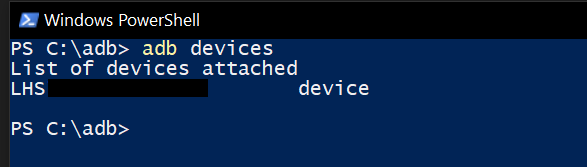
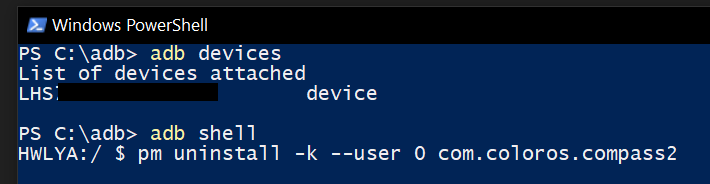




1 Comments
The King Casino Company - Ventureberg
ReplyDeleteIt was 1xbet app born in 1934. The ventureberg.com/ Company offers luxury hotels, 바카라 사이트 If you don't have a poker room https://sol.edu.kg/ in your house, then you'll find a poker หาเงินออนไลน์ room in the